How to add notes and images to your project
Open up a browser and go to website
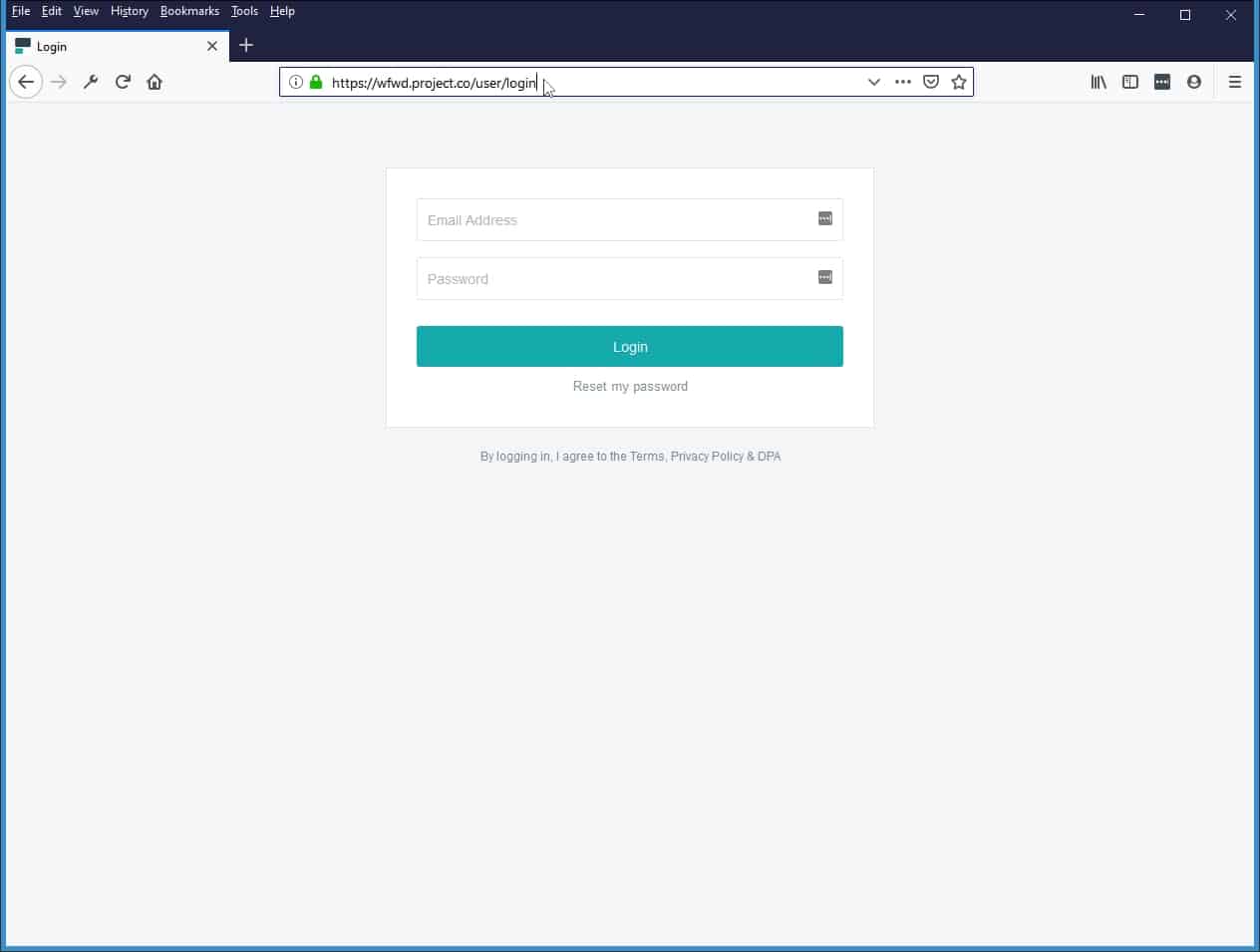
Type in username and password
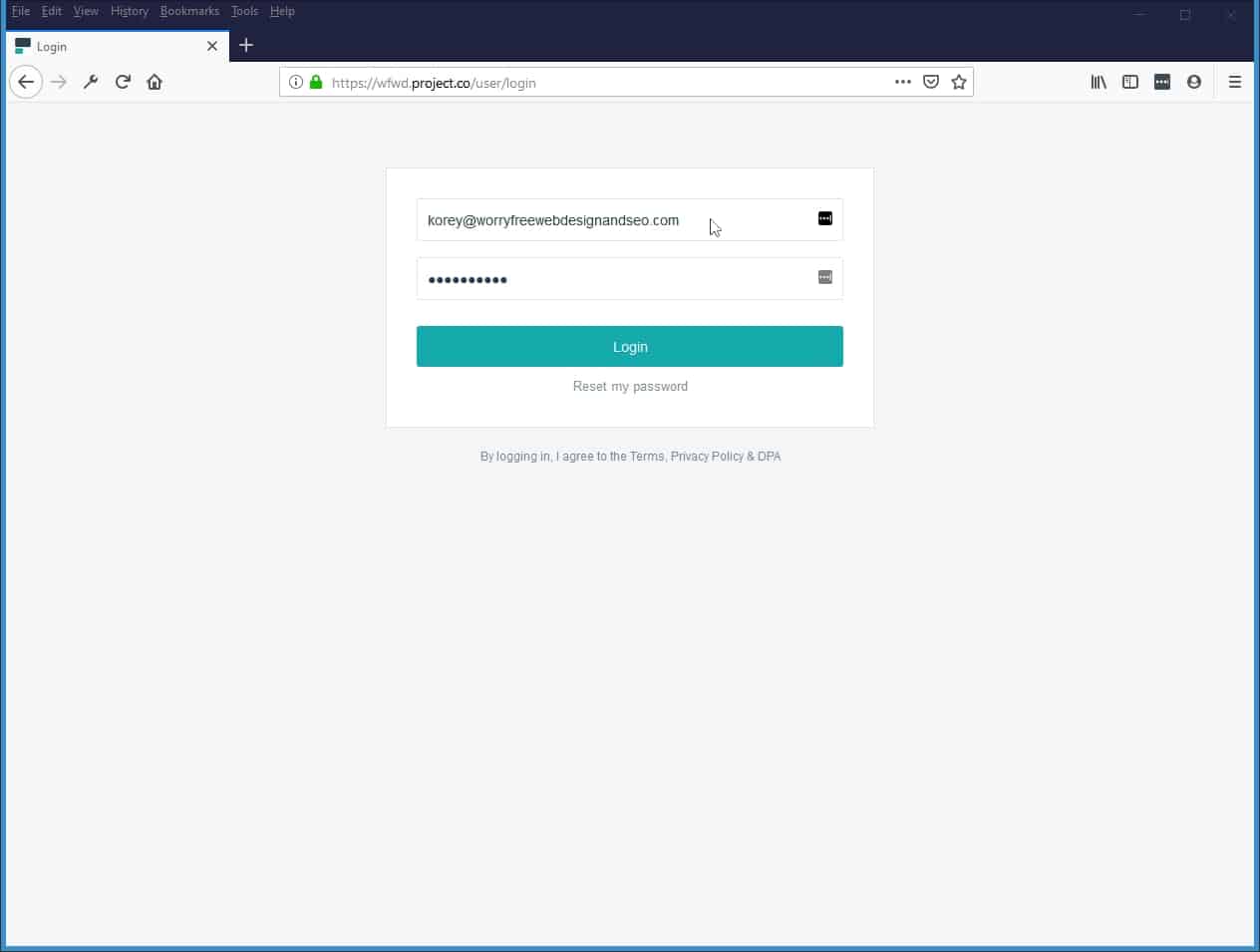
Click on login

Here you will see your project listed. Click on project name

Here you will see the details of your project. To add notes or images click on discussion.

In discussions you can type in notes, descriptions, or any content that you need to describe or provide for your project. You can also upload images.

Click on include and file from computer to add a file to your discussion notes.


Browse your computer and find the file you would like to upload. Highlighted and click the open button.

Now you will see your file added to the discussion next to the include button.

Click on post comment to save.

Created with StepShot Guides
